 3 - Launch the DJI GO 4 App on your mobile device.
3 - Launch the DJI GO 4 App on your mobile device.  4 - Tap the "Remote Control" icon in the status bar at the top of the screen to open "Remote Controller Settings".
4 - Tap the "Remote Control" icon in the status bar at the top of the screen to open "Remote Controller Settings".  5 - Then, at the bottom of the menu that appears on the right-hand side of the screen, tap the "Linking Remote Controller" option.
5 - Then, at the bottom of the menu that appears on the right-hand side of the screen, tap the "Linking Remote Controller" option.  6 - A pop-up will then ask you if you want to link the Remote, select "OK".
6 - A pop-up will then ask you if you want to link the Remote, select "OK".  7 - The app will then tell the Remote Controller to search for the Inspire 2 Aircraft, you will see a pop-up that explains this process on your mobile device.
7 - The app will then tell the Remote Controller to search for the Inspire 2 Aircraft, you will see a pop-up that explains this process on your mobile device. 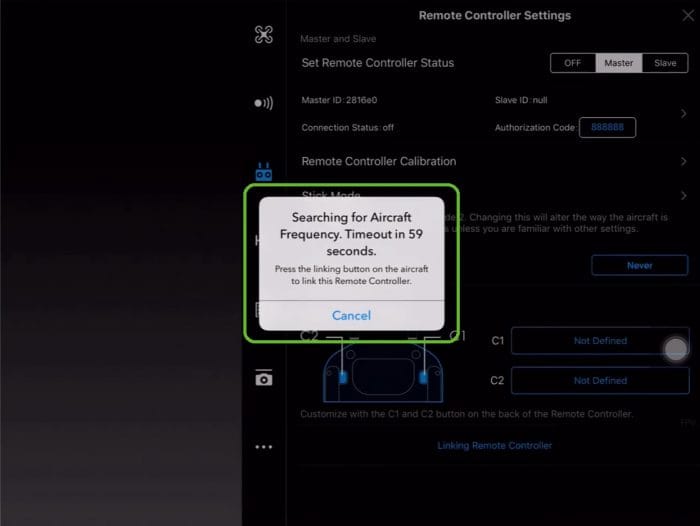 8 - You will see a blue flashing light on the Remote Controller and it will make a beeping sound. This indicates that the Remote Controller is ready to be paired with the Aircraft.
8 - You will see a blue flashing light on the Remote Controller and it will make a beeping sound. This indicates that the Remote Controller is ready to be paired with the Aircraft.  9 - Press the "Pair" button on the front of the Aircraft, which you can see on the front nose of the Inspire 2 quadcopter body.
9 - Press the "Pair" button on the front of the Aircraft, which you can see on the front nose of the Inspire 2 quadcopter body.  10 - After a few seconds, the LED next to the pair button and the LED on the Remote Controller will turn green, indicating a successful pairing.
10 - After a few seconds, the LED next to the pair button and the LED on the Remote Controller will turn green, indicating a successful pairing.  Congratulations - your Inspire 2 drone is now linked successfully with your Remote Controller. If you have any problems with this process or you need more assistance, please don't hesitate to email our team on info@heliguy.com or call on 0191 296 1024.
Congratulations - your Inspire 2 drone is now linked successfully with your Remote Controller. If you have any problems with this process or you need more assistance, please don't hesitate to email our team on info@heliguy.com or call on 0191 296 1024.
More DJI Inspire 2 Tutorials
- Update the Firmware on your DJI Inspire 2 Aircraft
- How to Update Inspire 2 Remote Controller Firmware
- Activate your DJI Inspire 2
Subscribe to our YouTube Channel for Exclusive DJI News, Reviews and Advice




Leave a comment