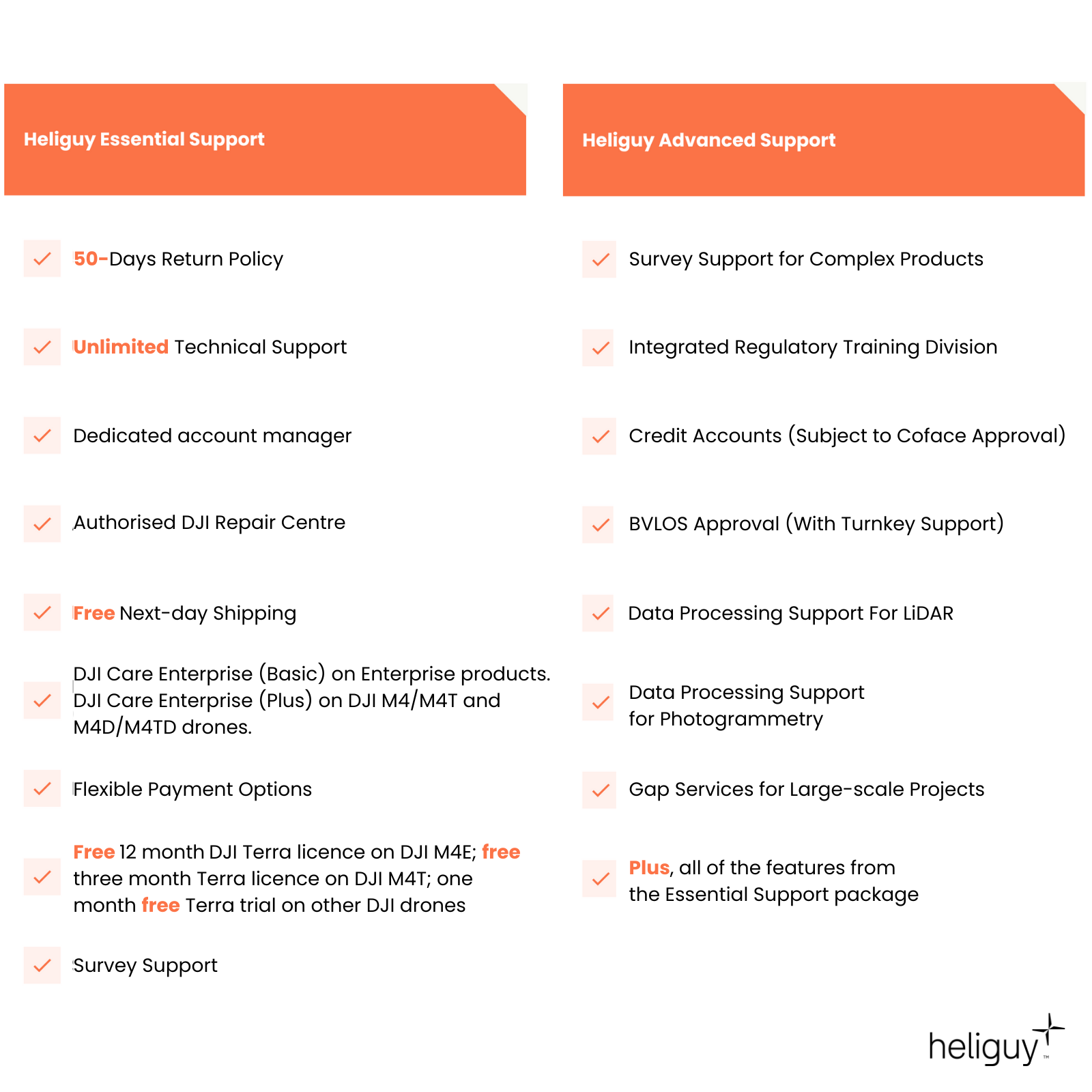DJI Mavic 3 Enterprise RTK Module
£0.00
Tax included in UK & Shipping calculated at checkout
50-days return policy
Next-day delivery - order before 3 pm
This RTK Module is designed exclusively for the DJI Mavic 3 Enterprise drones. It provides survey-level accuracy with the Mavic 3 Enterprise, Mavic 3 Multispectral, and RTK positioning for the Mavic 3 Thermal.
Overview
Contents
Specifications
Support
FAQ
Heliguy Services
DJI Mavic 3 Enterprise RTK Module
Achieve cm-level Positioning
Centimetre-Level Accuracy: Provides high-precision positioning when used with Network RTK service, Custom Network RTK service, or D-RTK 2 Mobile Station.
Seamless Compatibility: Specifically designed for DJI Mavic 3 Enterprise Series aircraft, ensuring a perfect fit and optimal performance.
Enhanced Performance: Ideal for use in open areas that are clear of buildings and obstacles to ensure maximum positioning accuracy.
For Optimal Conditions: Use in open spaces to avoid interference from buildings and other obstacles for the best positioning accuracy.

Accreditation
![UK CAA Recognised Assessment Entity (RAE)]()
UK CAA Recognised Assessment Entity (RAE)
Authorised GVC/A2 CofC Training Courses
![UK CAA Permission for BVLOS Flights: Operational Authorisation UAS 15435]()
UK CAA Permission for BVLOS Flights: Operational Authorisation UAS 15435
Helping companies unlock BVLOS missions in an AAE with DJI Docks
![The UK's only DJI Gold and S-Level Partner]()
The UK's only DJI Gold and S-Level Partner
Trusted supply on DJI products
![ISO 9001 Certification]()
ISO 9001 Certification
Driving industry standards through robust operational protocols for enhanced safety and reliability
![Training Qualifications UK]()
Training Qualifications UK
Accredited training courses endorsed by TQUK.
![Ofqual-regulated Training]()
Ofqual-regulated Training
Recognised quality mark for meeting accreditation criteria.
![Cyber Essentials]()
Cyber Essentials
Verified data security
![Financial Conduct Authority]()
Financial Conduct Authority
Authorised to conduct regulated financial services
![Armed Forces Covenant Defence Employer Recognition Scheme - Silver Award]()
Armed Forces Covenant Defence Employer Recognition Scheme - Silver Award
Proud supporter of our Armed Forces
![D-U-N-S Registered: 77-916-1210]()
D-U-N-S Registered: 77-916-1210
Verified to conduct international business