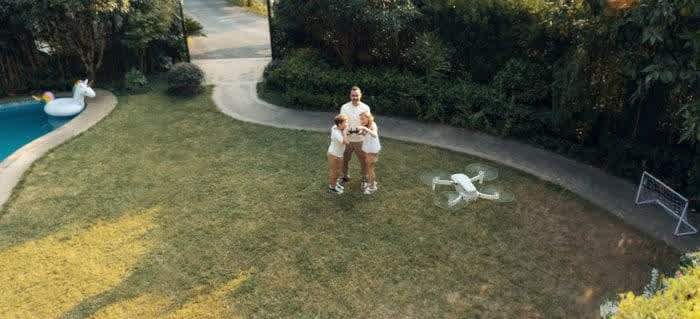
Products
How To Do A Circle QuickShot On The DJI Mavic Mini Drone
A simple step by step guide on how to perform a Circle QuickShot on the DJI Mavic Mini drone.
Want to be at the centre of your footage? Here's how:
The DJI Mavic Mini offers an instant cinematic look with the Circle QuickShot.
Tip: Take off and hover at least two metres above the ground before shooting.
Tip: Before using QuickShots, ensure the aircraft is in Position mode (P-mode) and the location is clear of buildings and obstacles. If you are shooting in a new location, starting with a shorter distance is recommended.
To perform Circle on the DJI Mavic Mini
Step One: Open the DJI Fly app and choose Circle in QuickShots.
Step Two: Set the Circle direction.
Step Three: Select your subject by tapping plus on the subject or dragging a box around it.
Tip: After selecting your subject, the corner button in the app will become a 'Start' button.
Step Four: Tap 'Start' and the Mavic Mini will start recording while flying in a Circle around your subject using its current distance as the radius.
Step Five: To exit a QuickShot during shooting tap the X on the right of your screen...
...or short-press the upper left button on the remote controller, and the aircraft will stop and hover in place.
Step Six: The app will automatically generate a 15-second video after shooting. You can preview the video you've just finished in the playback interface and find that it has been automatically edited with background music.
Step Seven: Tap the QuickShots icon in the bottom right to switch back to the original clip. You can also tap 'edit' at the bottom right of the screen to re-do the edit.
Step Eight: Don't forget to share your epic shots on social media.
