News
How to get your DJI Flight Logs from your IOS Device
In this post we look at how to get flight logs from the DJI App. ... Read More
In this post we will take a look at how to get your flight logs from an IOS device. Please ensure you have the DJI Go 4 / Go / Pilot app installed on your device and it is the device you used for your flight.
1.Open iTunes on your PC, click the phone icon on the left of the screen.
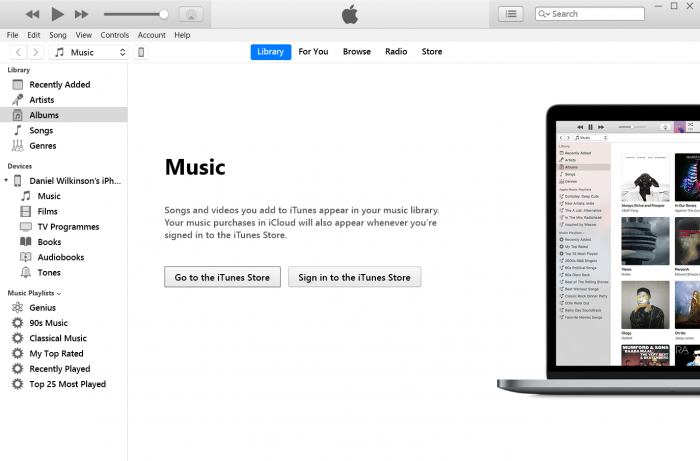
2. Open the file sharing tab and select the correct DJI App.
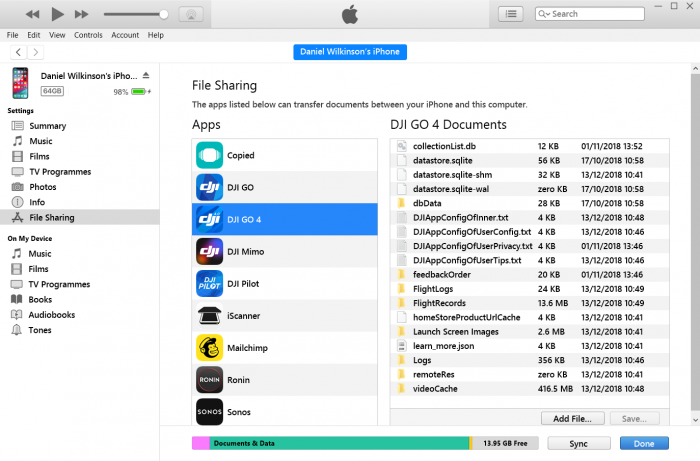
3. Select the "FlightRecords" folder and click "Save"
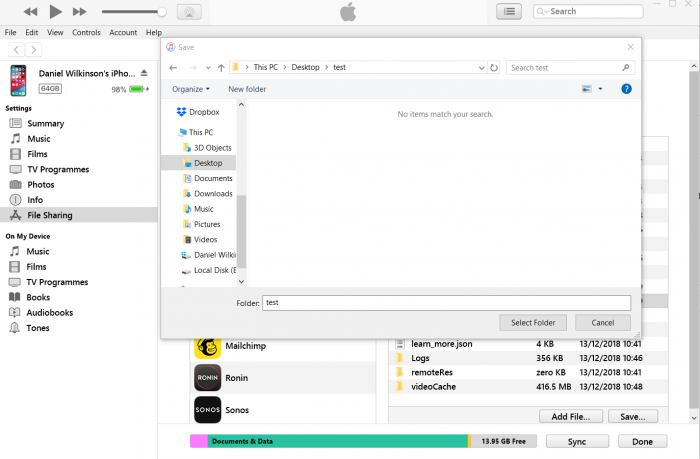
4. In the folder that you have exported find the TXT file with the date of the flight, this will be your flight data for that flight.
If using an old version of iTunes, you'll need to access the FlightRecords folder from the Apps section of iTunes instead. Open the FlightRecords folder on your computer and locate the appropriate TXT file.
Retrieving TXT Flight Logs From An Apple Device With Finder
If you're using a Mac computer with an OS that cannot run iTunes (macOS Catalina or higher), you can use Finder to retrieve files from your Apple device.
Connect your phone/tablet to your Mac computer via a Lightning cable.
Open Finder, click your phone/tablet in the left menu (below "Locations"), and click "Files".
Find the version of DJI GO you're using and click and drag the "Flight Records" folder to your desktop.
;'
