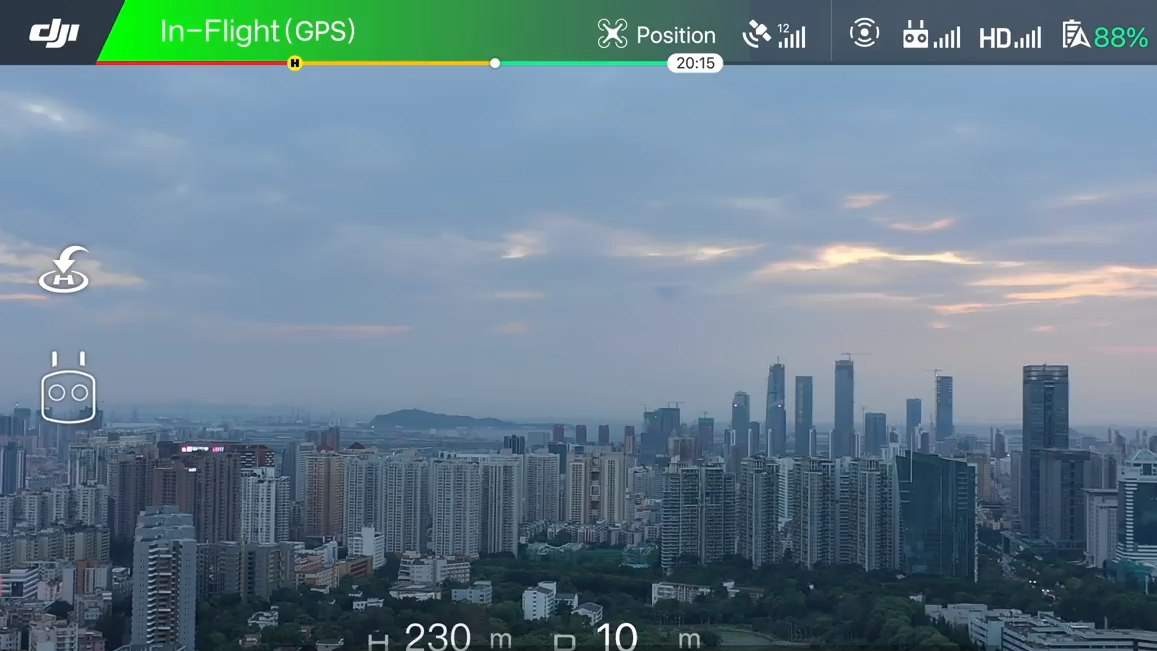
How to Use the Hyperlapse Mode on DJI Mavic 2
Step by step guide on how to create amazing Hyperlapses with the DJI Mavic 2.
In this post, we will examine how to use the DJI Mavic 2's hyperlapse mode and the different modes. For the Hyperlapse feature to work, remove the and position it where you want your Hyperlapse to start.
Click the remote controller on the left-hand side of the screen.
Select "Timelapse".
Select the type of Timelapse you would like to complete. Then select the interval and select "Go" this will start your Hyperlapse.
Hyperlapse Breakdown
Free: This is where you will have control of only the attitude of the drone and the tilt of the camera.
Circle: Automatically moves around a selected object, producing a Hyperlapse simultaneously.
Course Lock: Allows you to lock onto an object and move along a pre-set line, automatically panning the camera to fix the selected target.
Waypoint: This mode allows you to set points and have the drone automatically move between them, making a hyperlapse. You can add up to 5 points to create your hyperlapse.