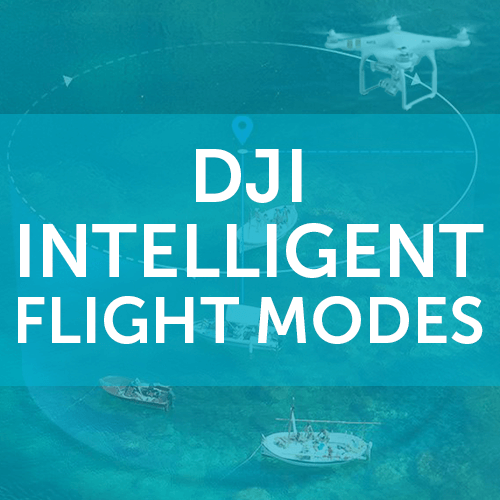
News
DJI Intelligent Flight Modes
Heliguy Insider look at the DJI Intelligent Flight Modes to confirm what they do and which drone they can be used on. Featuring the Spark, Mavic and more. ... Read More
Heliguy-DJI_Intelligent_Flight_Modes-Blog_Header-optimized-250x131.png DJI Intelligent Flight Modes Both DJI’s commercial and professional drones are packed full of unique Intelligent Flight Modes. These modes help pilots control their aircraft, capture amazing video and images and help keep pilots and their aircraft safe. But which of the modes is available on your aircraft and what do they actually do? Heliguy Insider breakdown the available modes and how you can use them. We have focussed on the Spark, Mavic Pro, Phantom 4 Series including the Pro and Advanced models, as well as the Inspire 2. Keep reading for how the Intelligent Flight Modes can give you more out of your drone.
Regular Flight Modes
Before we get into the Intelligent Flight Modes, let’s take a look at the standard flight modes available for DJI drones.
Positioning Mode (P-Mode)
P-Mode is the standard flight mode for the majority of pilots. In this mode, all the sensors on your aircraft are active, GPS and any available vision or infrared sensors. This results in precise hovering of your aircraft, even if you stop controlling it with the remote controller. P-Mode requires a strong GPS signal to function and will disconnect if lost. This mode is available on all DJI aircraft.
Attitude Mode (ATTI Mode)
You’ve likely heard of the dreaded ATTI Mode and its link to crashes and flyaways, but its bad reputation is not deserved. ATTI mode will only maintain the altitude of the aircraft and does not use any GPS or vision systems. The aircraft will therefore drift and move in any wind and needs to be manually controlled. Some pilots prefer this mode as it gives them near-complete control of their aircraft without interference. As well as a mode you can select, your aircraft will also enter ATTI Mode if you lose GPS signal or if there’s compass interference, which is likely why there’s a link with flyaways and crashes. All pilots should learn to fly in ATTI Mode as it’s likely to happen at some point during a flight. Try it out in a large open space with no obstacles and get used to operating your aircraft in this mode. ATTI Mode is available on all aircraft however, it cannot be manually selected on the Mavic Pro range.
Sport Mode (S-Mode)
Sport Mode increases the available speed of your aircraft by only using GPS signal. Vision and infrared systems will not be available. You should also practise flying in this mode in an open space by slowly increasing the aircraft’s speed. Not only is it a fun mode to fly in, it can also generate some great footage when you get the hang of it. This mode is available on the Spark, Mavic Pro, Phantom 4 Series and the Inspire 2.
Beginner Mode
Beginner Mode uses GPS and all vision and infrared systems to keep your aircraft safe. Your flight is also limited to a maximum of 30 meters from your specified Home Point. This mode can be used for new pilots to get used to flying drones without the worry of it getting too far away. This mode is available on the Spark, Mavic and Phantom 4 Series. Image-uploaded-from-iOS-25897-250x141.png DJI GO 4 - Main Controller Settings
Intelligent Flight Modes
Now that you know the standard flight modes for your aircraft, we’ll discuss the DJI Intelligent Flight Modes that are available and what they do. Standard and Intelligent Flight Modes are used simultaneously however, some aspects may not be available in all modes.
ActiveTrack
ActiveTrack is a popular Intelligent Flight Mode available in varying forms with the Spark, Mavic Pro, Phantom 4 Series and Inspire 2. The mode allows you to mark and track a moving object in different tracking strategies. You can track people, vehicles and animals with the mode without the subject holding the remote controller or mobile device. Trace – Available on all of the above aircraft, the drone will follow your chosen target as it moves, maintaining a distance that you set. You’re still able to move the aircraft and camera around the subject using the remote controller. Profile – Your drone will fly in front of the target, staying at the set distance. Like Trace Mode, you can also circle the subject using the remote controller. Available on all the discussed aircraft. Spotlight – In this mode, the aircraft will keep the camera on the subject but allows the pilot to move the drone as anywhere they require. This mode is only available on the Mavic Pro and Phantom 4 Series as part of ActiveTrack. For the Inspire 2, a dedicated Spotlight Intelligent Flight Mode has been created which we will discuss below. Fly carefully when using the ActiveTrack Mode as Obstacle Avoidance might not be available or limited to certain directions. Image-uploaded-from-iOS-149498-250x141.png DJI GO 4 - Beginner Mode
Spotlight Pro
This mode is a much more advanced and developed version of the section in ActiveTrack, designed specifically for the Inspire 2 for use as an individual pilot. The mode uses a visual tracking algorithm to follow a subject in any direction. There are two different sub modes available in Spotlight Pro, Composition and Quick Mode. Quick Mode – The camera will follow your specified target whilst the pilot controls the aircraft’s movements in any direction. Composition Mode – An area can be selected on the screen when a subject enters it, the camera will then track the subject. Again, the pilot can control the direction of the drone. You can also choose two further sub modes when using the Quick and Composition Modes. In Free Mode – The aircraft’s heading can be controlled independently of the cameras. In Follow Mode - The aircraft heading will be the same as the camera. Image-uploaded-from-iOS849-250x141.png DJI GO 4 - Intelligent Flight Modes
TapFly
In this mode, you can fly the aircraft by simply tapping on the screen of your mobile device, whilst your drone uses Obstacle Avoidance to keep it safe during its flight. The mode is useful for pilots as they’re able to capture the best shots while the drone flies automatically. TapFly has different functions across the different DJI drones so we will discuss this on an individual level.
Spark
TapFly is available in two sub modes, Coordinate Mode and Direction. In Coordinate Mode, pilots can tap a specific location on the screen and the Spark will fly to this location at the set altitude. The altitude can then be controlled using the on-screen slider or, if using a mobile device alone, by tilting the screen. New areas can be set by tapping the screen at any time. Once the location is reached, the Spark will hover until a new instruction is given. In Direction Mode, simply tap the screen in a direction and the Spark will fly this way. The direction can be changed by tapping the screen again, using the slide on your smart device or with the remote controller. The speed can also be controlled in either sub mode in the screen of the mobile device. The Spark will only have forward facing Obstacle Avoidance so make sure you’re aware of your surroundings in the mode.
Mavic Pro
On the Mavic Pro, the only available option for TapFly is the Direction Mode. Tap a specific direction and your aircraft will fly this way. The speed and altitude can be controlled during flight. Forward facing Obstacle Avoidance will be available with the Mavic.
Phantom 4 Series
With the Phantom 4 Series, pilots can tap the screen to fly the aircraft in a specified direction however, they have the option of flying Forward, Backward and Free Modes. Forward is the same as the Direction Mode on the Spark and Mavic with the same functionality. Backward Mode is the same as the Direction Mode but with the aircraft flying backwards. Free Mode allows you to fly the drone in any direction but face the camera in any direction during flight. The Phantom 4 Pro has 4-direction Obstacle Avoidance, but you still need to fly with care in this mode.
Inspire 2
The Inspire 2 has access to Direction Mode in TapFly with the same functionality as the above aircraft. Forward and side-facing Obstacle Avoidance is available on the Inspire 2. Image-uploaded-from-iOS-250x141.png DJI GO 4 - Intelligent Flight Modes
QuickShot
QuickShots are designed to capture quick video clips in several different flight patterns with the Spark and the Mavic. All you have to do is tap or draw a box around your subject and select the desired flight and your aircraft will do the rest. The following sub modes are available: Dronie – Your aircraft will fly upwards and backwards whilst fixed on your chosen subject. Rocket – Your aircraft will fly directly up with the camera facing down on the subject. Helix – Your aircraft will fly upwards whilst circling your target with the camera facing it. Circle – Your aircraft will orbit your chose subject once whilst focussing the camera on it. This mode is currently only available on the Spark. After your drone has finished the chosen action it will return to the starting point unless told to do otherwise. These videos can be edited and shared instantly through the DJI GO 4 app. 30741664252_69fd40b4fa_o-1-250x160.jpg DJI Inspire 2
Waypoints
This mode is used to create a specified flightpath that your aircraft will follow. You can then control the camera and direction of the aircraft while it stays on the path at a specified speed. This mode is great for repeating shots following the same flight path and will even save your previous points for future use. The mode is also useful for site surveying as you can assess the changes in an area. This mode is available on the Mavic Pro and Phantom 4 Series, however, the Ground Station Pro app for the iPad has similar features for other DJI aircraft. DSC02824-250x141.jpg DJI Mavic in Flight at NPE
Tripod Mode
Tripod Mode is a hugely popular mode for photographers and videographers. It’s designed to give you smooth and steady pictures and videos by fixing your aircraft to a location and limiting movement. Your aircraft has a maximum speed of 2.2 mph and your remote controller movements are significantly reduced. You need a strong GPS signal in order to use this mode. Tripod Mode is available with all DJI aircraft we’re discussing. P1160218-250x188.jpg DJI Inspire 2 and Phantom 4
Draw
In this mode, your aircraft will follow a path drawn on your screen allowing you to control the camera direction and speed dependent on the settings. To use, simply face your camera towards the ground and draw a path for the aircraft to follow. You can then select sub modes, Forward or Free. Forward - Your camera is limited small movements left or right. Free - You can move the camera to look in any direction. Obstacle Avoidance is disabled during this mode so make sure you closely monitor your aircraft. Available on Phantom 4 Pro and Advanced series and Inspire 2. IMG_1020-250x167.jpg DJI Inspire 2
Gesture Mode
Gesture Mode has a huge amount of functionality on the Spark but is significantly more limited on aircraft such as a Phantom 4 Pro. Take a look at the available options in Gesture Mode and which aircraft you can use them with. PalmLaunch - Only available on the Spark, PalmLaunch allows you to take your aircraft off from the palm of your hand. To do so, hold the Spark on your palm in front of you and allow it to recognise your face. It will then activate when you face is recognised through FaceAware and will hover in front of you. PalmControl – Also only available on the Spark, you can control your aircraft by moving your hand in front of the sensor. The Spark can be moved up, down, left and right. Follow - Again, on the Spark, when the aircraft is hovering in front of you, wave at the Spark and it will fly upwards and backwards away from you to around three meters away. It will then follow your movements as you walk. Photo/Selfie Mode - This mode is available on the Spark, Mavic and the Phantom 4 Pro and Advance. Once in the mode, you can use your hands to create a frame in front of your face which will start a three-second count-down then take a picture. Video Mode - Only available on the Spark, hold your arm up and toward the drone at a 45° angle. It will then start recording a video. PalmLand - Available with the Spark, PalmLand allows you to hold your palm underneath the Spark and it will land on it. When using Gesture Mode, in particular, the PalmLaunch and PalmLand, make sure you fly carefully and safely. Propeller guards can be used for added safety. For a full guide on how to use the Spark Gesture Mode, head to our guide in the Heliguy Knowledge Base found here. IMG_9756-250x167.jpg DJI Spark Gesture Mode
Cinematic Mode
As you can tell by its name, Cinematic Mode is designed to give you the smoothest and most cinematic shots available. This is done by significantly increasing the braking time of the aircraft, allowing it to come to a slow and steady stop, even if the input controls are erratic. This mode is currently only available on the Mavic Pro.
Terrain Follow Mode
Available on the Mavic Pro and Phantom 4 Series, Terrain Follow Mode will use its Downward Vision System to smoothly maintain the aircraft’s height while going up a hill with a 20° incline. The height can be set between 1 and 10 meters. This mode is only for inclines and will not work when going downhill. Copy-of-DSC02499-250x167.jpg DJI Inspire 2
Home Lock
Available on the Mavic Pro and Phantom 4 Series, Home Lock will limit the control of the aircraft to from and to your specified Home Point. You will still be able to control the camera and aircraft direction. This helps you quickly keep track of and return to your Home Point
Course Lock
Similar to the Home Lock, Course Lock allows you to specify a direction for the drone and limits your flight to forward and backwards in this direction. The aircraft and camera direction can still be controlled in this mode. Only available on the Mavic Pro and Phantom 4 Series. Copy-of-IMG_0204-1-250x167.jpg DJI Inspire 2 and M210
Point of Interest
Available on the Mavic Pro and Phantom 4 Series, in this mode, you select a target and your drone will orbit around it while focussing on it. Your desired radius from the target and aircraft altitude can be as well as controlled manually during your flight. You can also control the speed and direction of your drone in the flight and pause the function if required.
Follow Me
In this mode, the aircraft will hover above and follow the pilot when they’re holding their mobile device. Make sure you have a good GPS connection for this mode to work. You can set the desired altitude that the aircraft will fly at. This mode is only available on the Mavic Pro and Phantom 4 Series. IMG_0783-250x167.jpg DJI Phantom 4
Fixed Wing Mode
Although this is not in the same menu section as the other Intelligent Flight Modes, we wanted to mention it as it’s still a DJI Flight Mode available for the Mavic Pro. This option is found in the settings for the remote controller and activated using the remote controller once in a forward motion. The mode replicates the actions of flying a fixed-wing aircraft, with flight limited to left and right banking and steady ascending and descending. The gimbal is set facing forward and the aircraft will constantly move forward during the mode. This mode was designed for use with the DJI Goggles to give an immersive experience but is a fun mode to try out if you have it available.
Summary
The Intelligent Flight Modes can be a huge benefit to pilots. They increase shot options and help to fly the aircraft in ways it would be difficult to do manually. Modes like the Tripod and Spotlight can help create some stunning cinematic shots. Try out the modes we’ve discussed to see what you can achieve. Please note - DJI often release new Intelligent Flight Modes so this list may not be completely exhaustive of all modes available.
To discuss anything mentioned above, or any DJI or Freefly product, please give one of our team a call on 0191 535 0145 or email us at info@heliguy.com.
Keep checking back to Heliguy’s Insider Blog for more announcements, insights into drones and, of course, the latest news from the drone industry.
