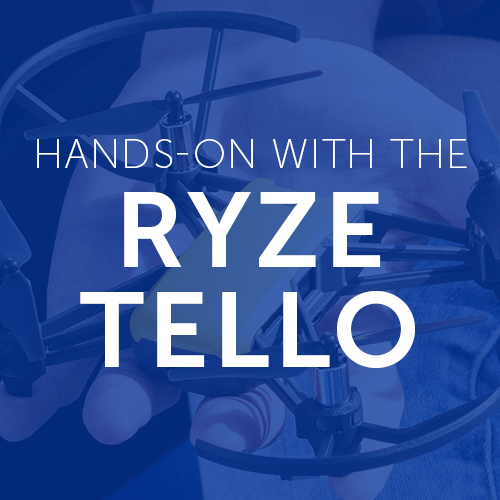
Products
Hands-On with the Ryze Tello
The Heliguy Team get some hands-on experience with the new Ryze Tello featuring DJI and Intel tech. We guide you through the setup process through to flying. ... Read More
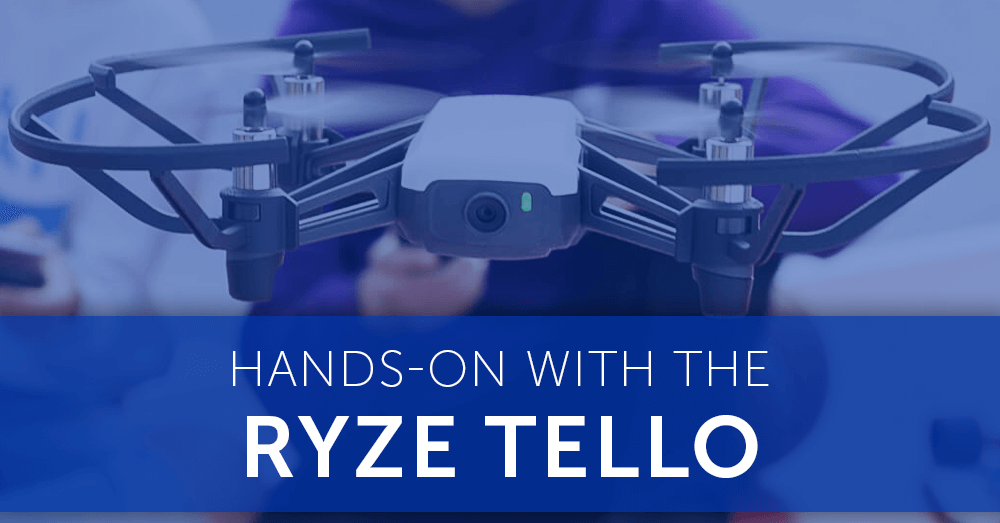
Heliguy have just received our first shipment of the new Tello drone from Ryze Robotics. This smart and fun little toy drone has a wealth of features and includes some impressive hardware from DJI and Intel. Considering the Tello’s low price point, it’s likely to be a popular little quadcopter for both adults and children. We got our hands on one of the available units to test out its features and see how it compares to the DJI drones we’re used to flying Keep reading for more information on the Ryze Tello and to see how to use its impressive features.
Specifications
Let’s start by taking a look at some of the key specifications of the Tello:
Aircraft
#### Weight | Approximately 80 g (Propellers and Battery Included) |
#### Dimensions | 98 x 92.5 x 41 mm |
#### Propeller | 3 inches |
#### Built-in Functions | Range Finder, Barometer, LED, Vision System, 2.4 GHz 802.11n Wi-Fi, 720p Live View |
#### Port | Micro USB Charging Port |
Flight Performance
#### Max Flight Distance | 100 m |
#### Max Speed | 8 m/s |
#### Max Flight Time | 13 min |
#### Max Flight Height | 10 m |
Battery
#### Detachable Battery | 1.1Ah / 3.8V |
Camera
#### Photo | 5 MP (2592 x 1936) |
#### FOV | 82.6° |
#### Video | HD720P30 |
#### Format | JPG(Photo); MP4(Video) |
#### EIS | Yes |
What's in the Box?
Next up, check out what is included in the package:
What's Included?
1522826405Ryze_Tello-small.png Ryze Tello | * Aircraft x1 * Propellers (Pair) x4 * Propeller Guards (Set) x1 * Battery x1 * Propeller Removal Tool x1 |

About the Tello
The Tello is packed full of features to make it the standout drone from the toy drone class. Check out some of the key features below: DJI Flight Technology Included – One of the key elements setting the Tello apart from the rest of the toy drone category is the inclusion of DJI technology. The DJI tech included in the Tello is responsible for its stability in flight. The vision positioning system is a great feature that accurately holds the Tello's position during flight to a level that's unlike any other drone of this kind. Intel Processor – Another great part of the Tello is the inclusion of a 14-core Intel processor. This enhances the image quality on the Tello, resulting in higher quality images and video. 13-Minute Flight Time – The Tello has an advertised flight time of 13 minutes, with our real-world testing being over 11 minutes. Compared to the Spark’s 16-minute time, the Tello’s battery is impressive considering it only weighs 26 grams. Safety Mechanisms – The Tello features auto-landing when the battery is low or if your signal is lost in order to protect the drone. Warnings are also given in the event of a low battery, signal loss, etc. Brushed motors – Unlike the majority of DJI drones, the Tello features brushed motors, keeping the price low. The motors are highly functional, especially considering the Tello’s ability to perform tight and accurate flips. Auto Takeoff and Landing – The Tello also has auto takeoff and landing functionality with a tap of a button. This includes palm takeoff and landing to launch the Tello for any location.
Where to Fly

For more tips on flying indoors, head to our previous blog post here.
Tello Setup
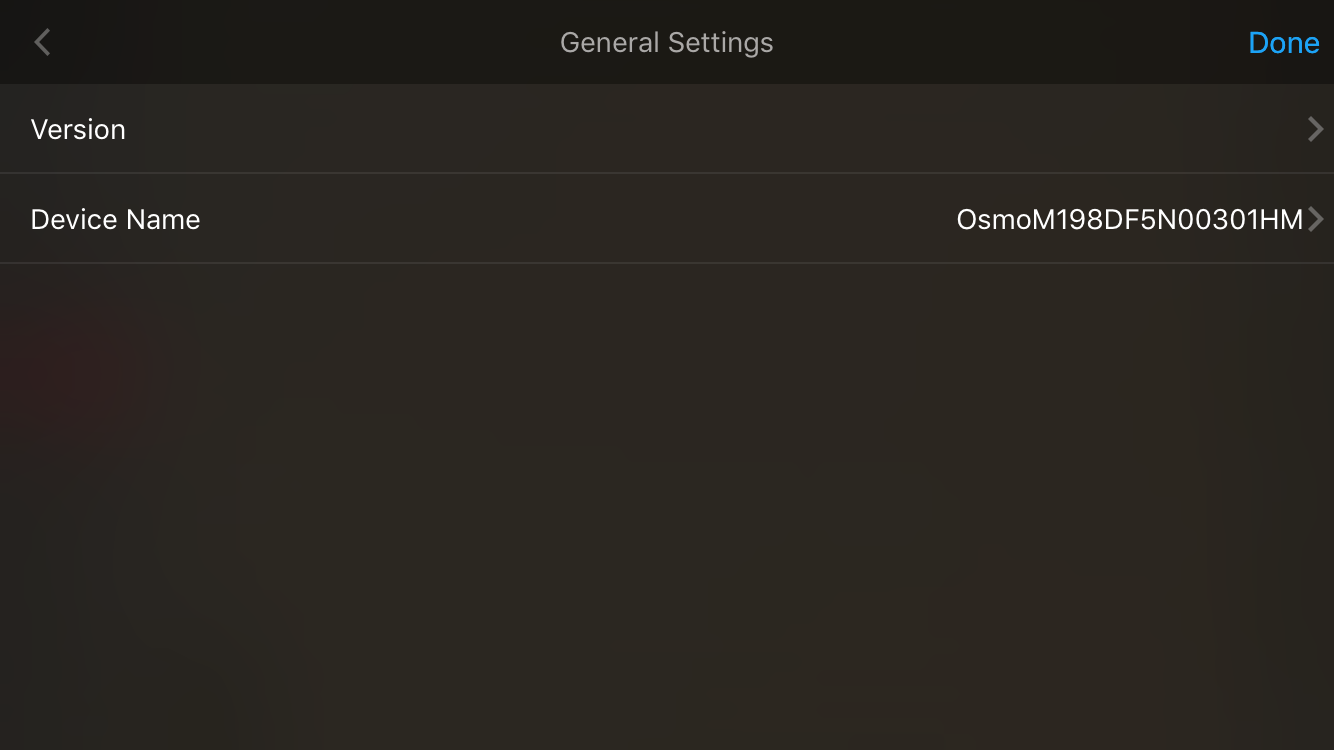
Controlling the Tello
To control the Tello, you can use your smartphone and the Tello app, or a Bluetooth remote controller from GameSir or Gamevice along with the Tello app. Below, we will be going over the settings in the app and the different control methods.
Tello App
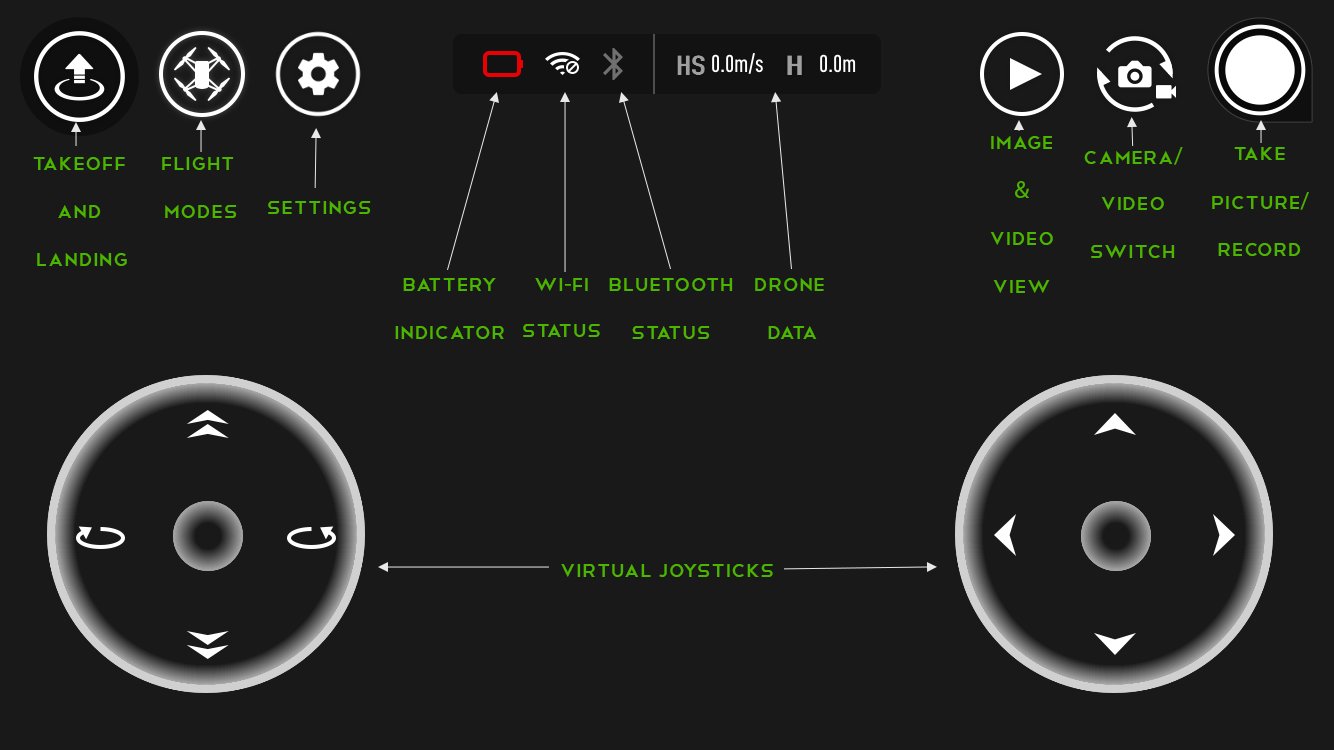
Settings
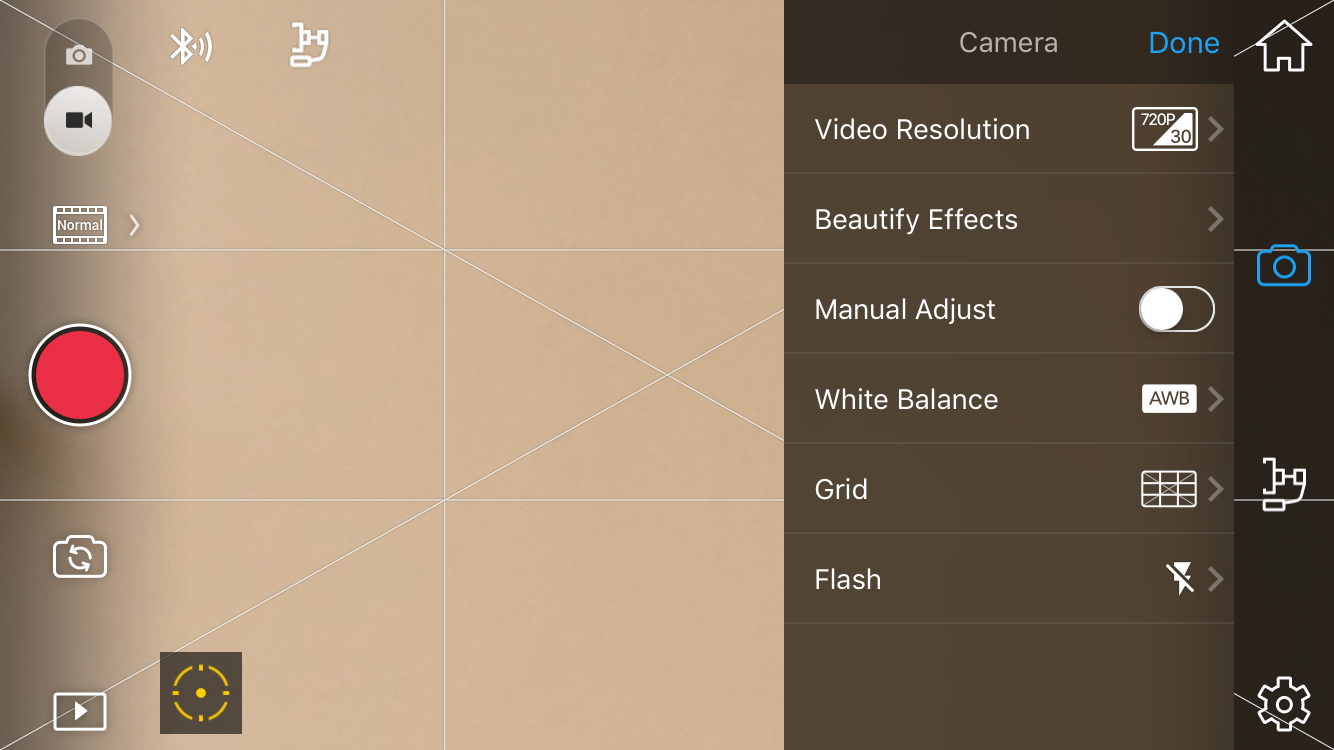
Bluetooth Controller
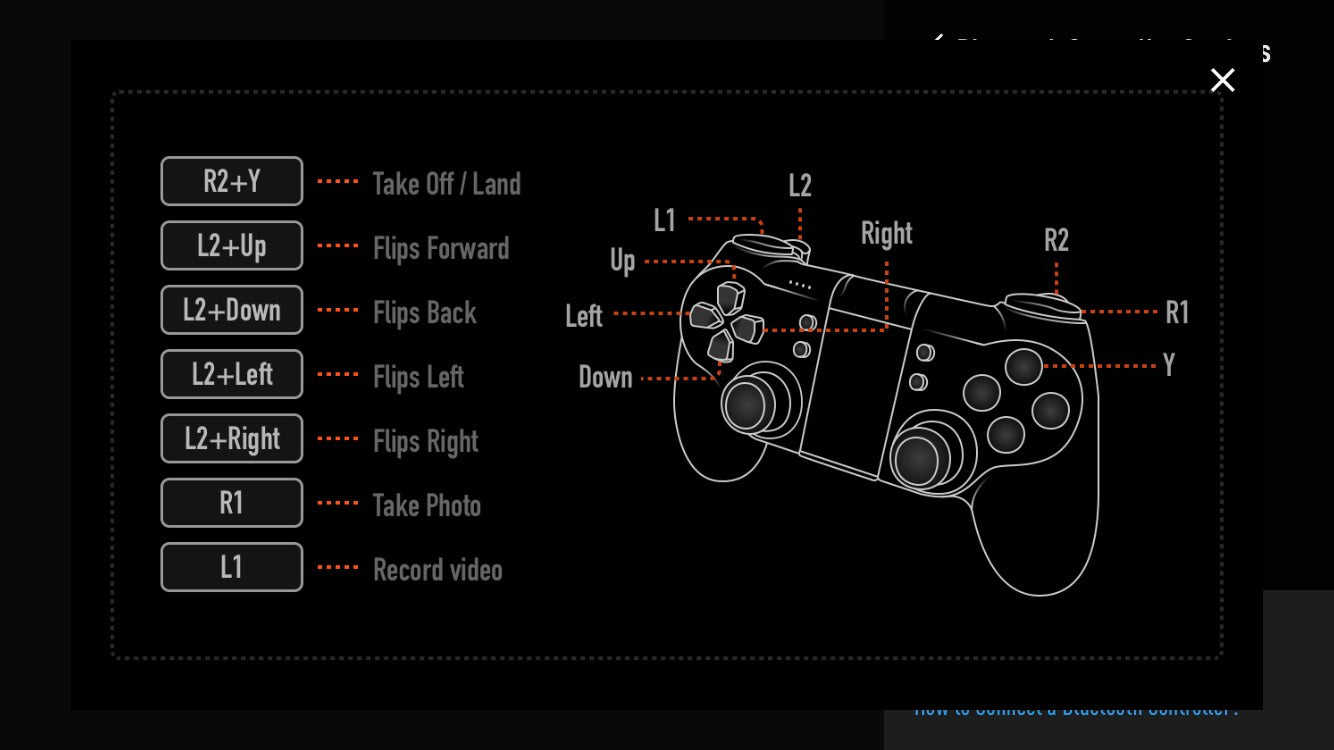
VR Headset
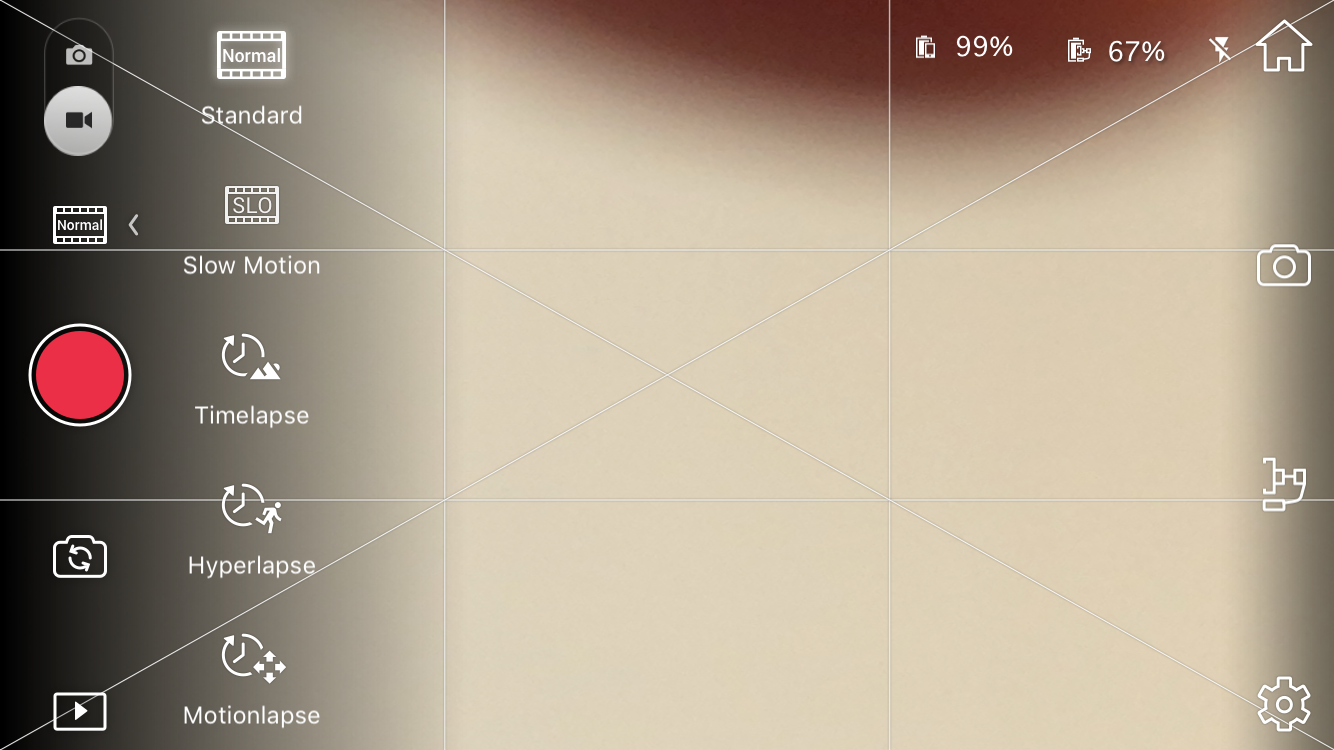
Camera
The Tello’s camera is capable of 5MP images and 720p videos. It may not initially sound impressive, however, when you consider its low price and toy drone category, these features are more than adequate and can still give you some great results. The Tello features electronic stabilisation to compensate for its lack of a gimbal.
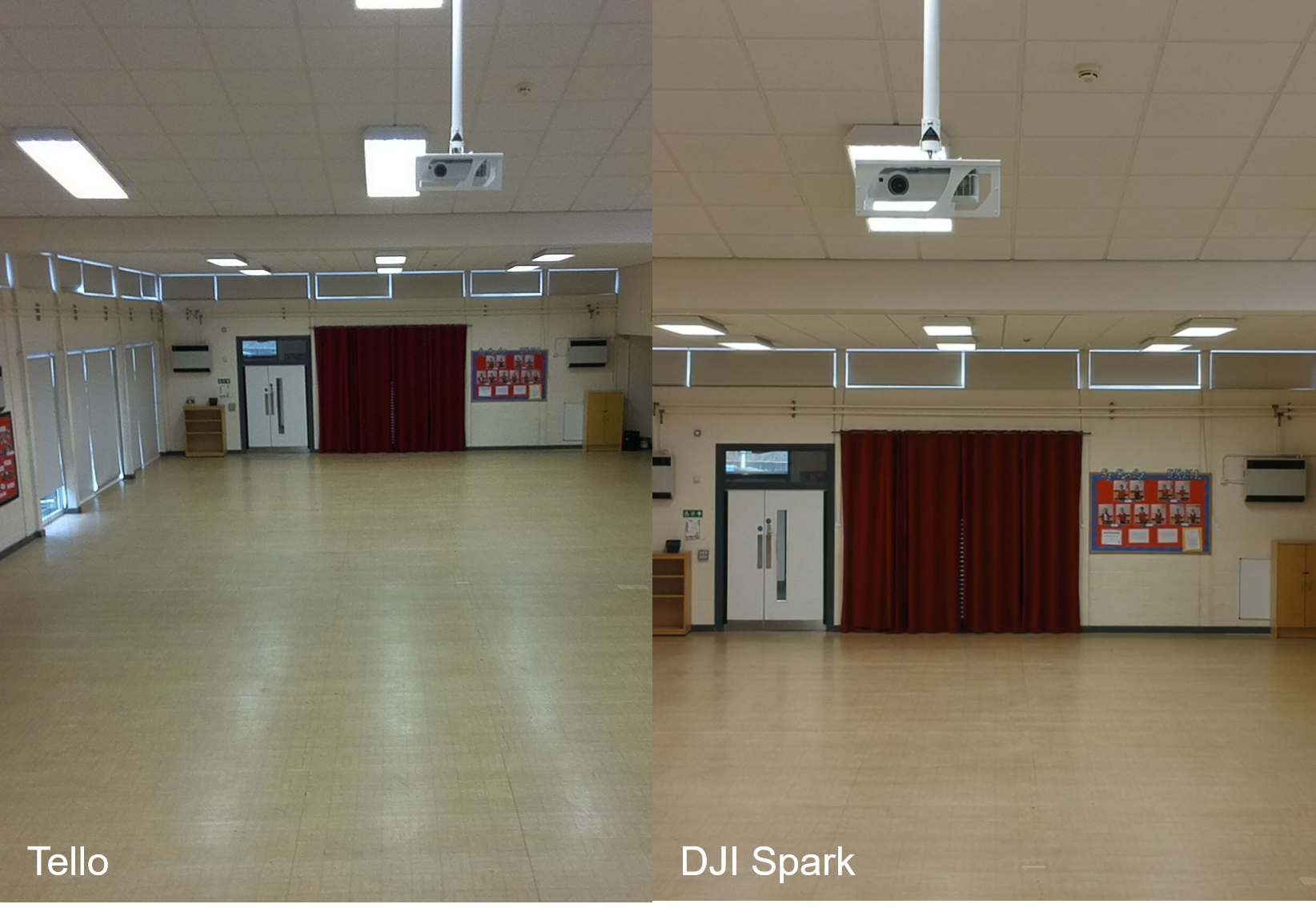
Flight Modes
Flight Modes are available in the in the Tello in the form of EZ Shots to capture short video clips and Intelligent Flight Modes, to perform stunts and manoeuvres with the Tello. These modes are all available in the Tello app in the highlighted section on the first image. You will then presented the menu in the second image: All the EZ Shots and Intelligent Flight Modes should only be used in an area where there’s sufficient room to do so, clear of obstacles. Ensure there’s enough light available for the vision positioning system to work as this is a requirement for all modes. To exit any of the modes select the ‘X’ icon at any time. Check out each of the modes below.
EZ Shots
Following in the footsteps of their partners DJI, Ryze have added some useful intelligent modes to the Tello. These come in the form of EZ Shots which allow users with little drone experience to capture short video clips at the touch of a button. Unfortunately, the Tello app doesn’t allow you to share and edit directly with it like the DJI GO 4 app. This isn’t a huge issue as images are save to your smartphone and can be shared or edited if available on your phone. Having this functionality incorporated would be a useful addition to the app in the future.
360
In the 360 mode, the Tello will hover in place and automatically rotate 360° whilst recording. Once a full rotation has taken place, the Tello will stop recording and hover in place.
Circle
Similar to circle mode on the Spark and Mavic Air, the Tello will circle a point whilst recording a short video clip. The circle is around two meters from the target. Once a full circle has been completed, the Tello will automatically stop recording and hover in place.
Up & Away
Like the Dronie on the Spark and Mavic Air, the Tello will fly upwards and backwards away from your subject while recording a short video. Leave at least six meters behind and above the drone and check the area for any obstacles. Once the mode is complete, the Tello will hover in place and await a further command.
Intelligent Flight Modes
Again, following DJI’s ideology but tailored to the toy drone market, several intelligent flight modes are available. These modes are less about functionality compared to DJI’s drones and more about the fun of flying your drone.
8D Flip
A great mode for having fun while flying, 8D Flip lets you flip the Tello in one of eight directions. Once the mode is selected, a box will appear on the screen that you simply swipe in a direction for the Tello to flip.
The Tello will perform flips when hovering in place of moving.
Please be aware, this mode is not available if the battery level on the Tello is below 50%.
Throw & Go
Throw & Go is a great mode for getting straight into your flight. Simply select the mode, start the propellers and gently throw the Tello into the air for a stylish looking takeoff from any location. This mode succeeds where other drones have struggled in the past, with a simple and safe throw to launch mode
Bounce Mode
In Bounce Mode, the Tello will fly up and down in a fixed position to mimic bouncing. Activate the mode and the Tello will fly between 0.5 and 1.2 meters. If the Tello detects an object, it will increase its height appropriately. This mode seems to be aimed at younger Tello pilots and reminds you the drone is still a toy drone at heart.
Tello Programming
In addition to the above intelligent modes, the Tello also features coding functionality. Tello utilises Scratch, an MIT-developed coding system, designed for children and teenagers learn the basics of coding. The coding is used to create a choreographed flight for the Tello with set movements, tricks and more. We'll be testing out these features to create a comprehensive guide in the near future so keep an eye out for these.
Video
Summary
Overall, we've been really impressed with the Tello following our thorough testing. It's a robust little quadcopter that is leagues above any drones from the toy drone category. The tech that's been contributed by DJI allows the Tello to hold its position in the air with a great deal of accuracy. The Tello is easy to control with its dedicated app. The interface is simple and great for beginners who're looking to get used to the mechanics of flight. It's worth noting, although better than any toy drones, the results of the camera are limited to being used for social media at best. This being said, it's a really entertaining drone to fly and a great way to remind you how fun flying a drone can be. As a first from Ryze, the Tello is a fantastic drone.
To discuss any information from the above post or any DJI or Freefly product, please give one of our team a call on 0191 296 1024 or email us at info@heliguy.com.
Keep checking back to Heliguy’s Insider Blog for more announcements, insights into drones and, of course, the latest news from the drone industry.
